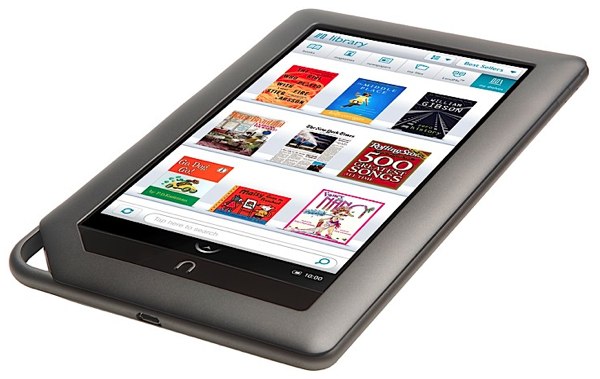A mobile testing strategy is an important part of ensuring that your new web design will translate well onto the handheld/tablet platform. Even if you are reformatting your content specifically for the smaller screen, there are still wide differences within mobile browsers and how they interpret standards compliant code. With iOS and Blackberry now using Webkit based browsers (the basis for Apple’s Safari browser as well) you can make solid assumptions about what will render properly. Android, with it’s growing segment of the market, is a slightly different story. With a panoply of phones/tablets/personal music players running an entire menu of Android versions including Eclair, Froyo, Gingerbread and now Honeycomb; testing takes on a whole new level of complexity. Google provides an emulator with their Android SDK and it’s pretty flexible, but it’s unbelievably slow. Especially on the Mac platform; it’s really unusable. We went looking for a device that would work with all of these versions of Android, plus have access to the market so we could install Dolphin, Opera and other 3rd party browsers. We found our solution in a rather unusual place.
The Neighborhood Nook Store
I find myself in a Barnes and Noble on a pretty frequent basis for a lot of different reasons. On occasion I’ve drifted past the Nook display and looked longingly at the Color Nook. I love the idea of having all of my books in one place and available in a small tablet. The iPad is great, but the portability of the Nook gave it the edge for me. So imagine my surprise to find that this $250 eReader can be turned into a pretty capable tablet that will run every flavor of Android easily with very little effort. Now it’s way past being an intriguing gadget.
I’ll provide links to the sites where you can get more information about expanding the capability of the color Nook. The Android software is constantly evolving and new releases are available incrementally due to the efforts of a very enthusiastic community. You can download the OS images from dev sites, then burn the image to a card. Swapping the OS is easy due to a unique feature that the Nook has that most other platforms do not. The Nook has a microSD card port built in, (which is not unique), however, this card is the first volume that the hardware looks at when it’s booting up. This allows you to build a library of different Android flavors and switching OSs is as easy as changing the card. When you power up the Nook with a bootable Android card in it you will launch from that OS. Power down and restart and it’s back to stock. Brilliant.
Early community releases are often a bit brittle and may require command line expertise to implement, but if you aren’t comfortable with that just wait a few weeks and you’ll find easier point and click methods will appear.
The pre-release Honeycomb version was available for the Nook weeks ago and works beautifully. As a result we were able to test all of the projects that we have in production on the native browsers before the first Honeycomb tablet even ships.
As cool as this is, it’s important to note that the color Nook is an impressive eReader in it’s own right. And most of these modifications can be done without permanently impacting the native software on the Nook, so it can pull double duty when it’s not being used for testing.
You can find more information on the color Nook at:
http://forum.xda-developers.com/forumdisplay.php?f=860 (for more technical information)
http://nookdevs.com/Portal:NookColor (step by step instructions and more general information)